Earlier this year, Google AdWords rolled out a new version Product Listing Ads called Google Shopping Campaigns. This campaign offers advertisers the granularity of paid search with the flexibility of old PLA campaigns.
One question I get asked a lot is “What’s the right way to set up a shopping campaign?”
Today I’ll show you three different ways that you can approach setting up your campaigns.
Before we begin, we’ll assume that you’re an ecommerce store, you have a product feed, and have signed up for a merchant center account. If you haven’t, depending on the platform, you can find a plugin or a company who will help you create a product feed for your site. WordPress, Shopify and Yahoo stores all have options available to them.
When you sign up for your Merchant Center feed, use the same login that you use for Google AdWords. The setup is straightforward and will give you the option to link it to your current AdWords account.
All set? Let’s go!
Example one: The all in strategy.
For me, this is the easiest but least informative way to set up your shopping campaigns.
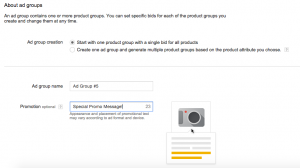
You’ll simply create a new shopping campaign, choose your geographic targeting and set your bid. Depending on your market, you could start your first bid at $1 and adjust up or down from there.
Each shopping campaign can have as many ad groups as you want. In this case, we’re just going to use one ad group.
In this case we’re going to choose the option that says “Start with one product group with a single bid for all products.” If you have a special promo message like “free shipping” you can add it here.
After that you’re all set. In this case, the positive: Easy to set up and get running in a matter of minutes. The negative: understanding exactly what’s selling and where you’re wasting money will be tough.
In the screenshot below you can see overall metrics but you can’t really see much else. In the next example we’ll explore how to get a bit more granular.
Example two: The one that’s a little bit more organized
Building on example one, you’ve probably realized that you can subset your product groups. Your options include:
- Brand
- Item ID
- Condition
- Product Type
- Custom Labels
How you setup your ad groups will be up to you. In this example we’ve examined the data and see that a particular brand is doing well in shopping campaigns. We’ll go back to our first shopping campaign and create a new ad group and call it “brand #1”. You can call it whatever makes the most sense to you.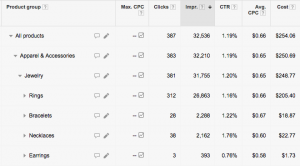
You’ll also choose the option that says “Create one ad group and generate multiple product groups based on the product attribute you choose.” We’ll choose “brand” in this case and add a promotion if there is one.
Here you might choose to subset your brand’s products by product types. You can use the data over the coming days and weeks and make adjustments on what you’re seeing. If you inspect the cost per acquisition and the return on ad spend, you’ll have a clear picture of how to adjust your bids for profitability.
The positive: You can create as many ad groups for brands and subset the product types as you like. The negative: It will be hard to see which search terms have triggered an impression, click or purchase if you have lots of products, you’ll also spend a lot of time “excluding” other products that you don’t want to bid on.
In the picture below, you can see that the “brand” is performing well but we haven’t subset it by product type or Item ID. Let’s explore that in example three!

Example three: This campaign is borderline O.C.D.
Personally, this is my favorite way to set up a shopping campaign. We have maximum visibility to what’s going on. Here, each brand gets their own shopping campaign. Within that campaign is a brand’s product type as individual ad groups. Those ad groups are subset as All products > brand > product type > Item ID.
So for example, if it were a jewelry store it might be a Vera Wang campaign with a set up like: All products > Vera Wang > engagement rings > White Gold Engagement Ring.
All other products and anything related is marked as “excluded”.
The positive: This is one of the most granular shopping campaigns you can build. It gives you the exact information that you need. The negative: This is one of the most difficult shopping campaigns you can build. You’ll put a lot of time and effort into it.
Other thoughts:
For a small store with a limited number of brands, option number three could be great. But if you’re a large retailer like Wal-Mart or Amazon, setting up a campaign with this structure would just be overwhelming. While there is no “perfect” way to set up a campaign, I always start with the data if there is any. I look at the products, brands and items that are performing the best. If there a a few that are performing well, I’ll set them up like example number three. The other products that do “okay” will stay in some form of example one or two.
Other ways to organize shopping campaigns: The amount of work that you want to put into organizing your shopping campaigns is up to you. So far we’ve focused on this structure:
1st level > 2nd level > 3rd level > brand > product > item ID. A jewelry store might look like: Apparel & Accessories > Jewelry > Vera Wang > engagement rings > White Gold Engagement Ring.
What are your favorite ways to organize your shopping campaigns?
